Alarms or Widgets Not Working in Shift Work Schedule App
Certain Android devices might have some problems updating widgets or setting shift alarms when the Shift Work Schedule app is closed. Whether you run into this problem will depend on what device and which Android version you're using.
To ensure that all alarms set by you are triggered, you'll need to set your device so that it will auto-start the Shift Work Schedule app when the alarm is triggered or widget needs to update itself. We've collected some instructions and resources below to help you troubleshoot this problem.
IMPORTANT NOTE:
The exact steps for this process will vary depending on your device model. We recommend using the information here as a starting point. Some Googling with your precise model details should find instructions specific to your device.
Huawei
If your Huawei phone is running on the latest EMUI 9 or EMUI 8. Then the settings to enable background running of a specific app will be found by following the steps below:
- On your Huawei phone. Goto Settings > Battery > Launch > [app].
- In this menu, each app will have a slider; you have to disable it for you to manage the underlying setting manually.
-
Now on your screen, you will see a prompt that says "Manage manually". It will have the following option:
- Auto-launch
- Secondary launch
- Run in background
You will have to enable Run in Background for the apps that are not showing alarms or missing widget updates when the phone is not in use.
Make sure the Shift Work Schedule is on the list of protected apps. Open System Settings, then Advanced Settings, then Battery Manager, and finally Protected apps. Enable the toggle next to the Shift Work Schedule to allow it to keep running even after the screen is turned off.
NOTE: For more help, refer to this blog post on fixing alarms on Huawei devices.
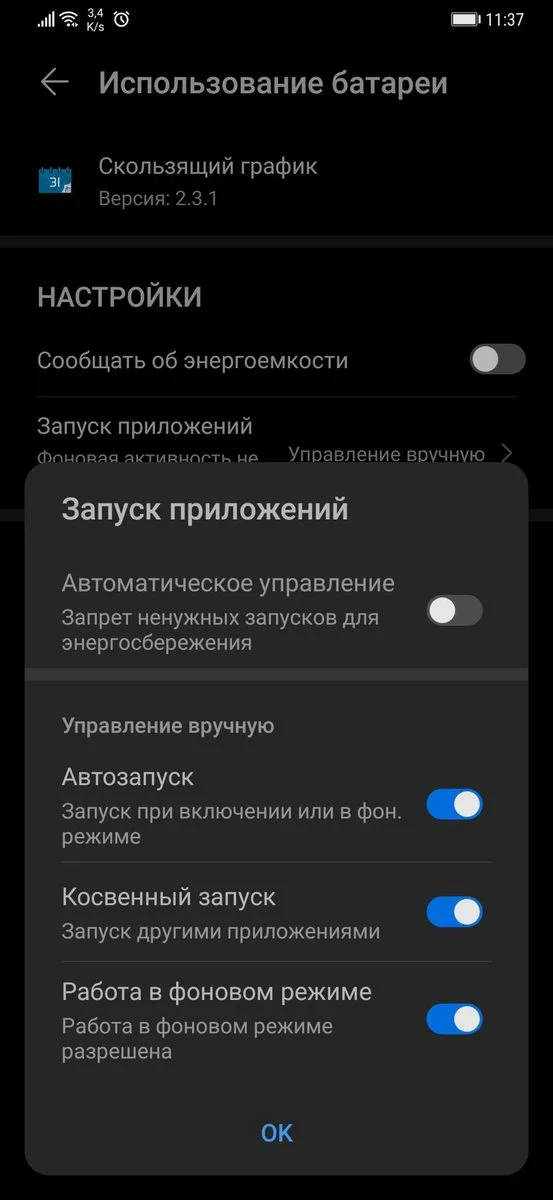
Xiaomi
Enable autostart for the Shift Work Schedule app. Open up Security and click through to Permissions and Autostart. Make sure the Shift Work Schedule app is enabled.
NOTE: For more help, refer to this blog post on enabling auto-start .
Samsung
If you're using the Shift Work Schedule app on a Samsung device, there are a few steps to take:
-
Switch OFF battery optimization for Shift Work
Schedule. Open Settings, then
Apps, then the three dots on the
upper right corner, then Special Access, then
Optimize battery usage. From here, tap on the
dropdown menu that says 'Apps not optimized',
then switch it to all apps and then switch off battery
optimization for the Shift Work Schedule App.
NOTE: For more help, refer to this blog post on fixing alarms on the Galaxy S8. -
Exclude the
Shift Work Schedule app from any of the battery
optimization features on your device. You'll find these in
Settings, then Battery. You'll
need to disable battery optimization for the Shift Work Schedule
app, as well as checking to make sure the
Restrict background data setting is disabled.
NOTE: For more help, refer to this Smart Manager Guide.
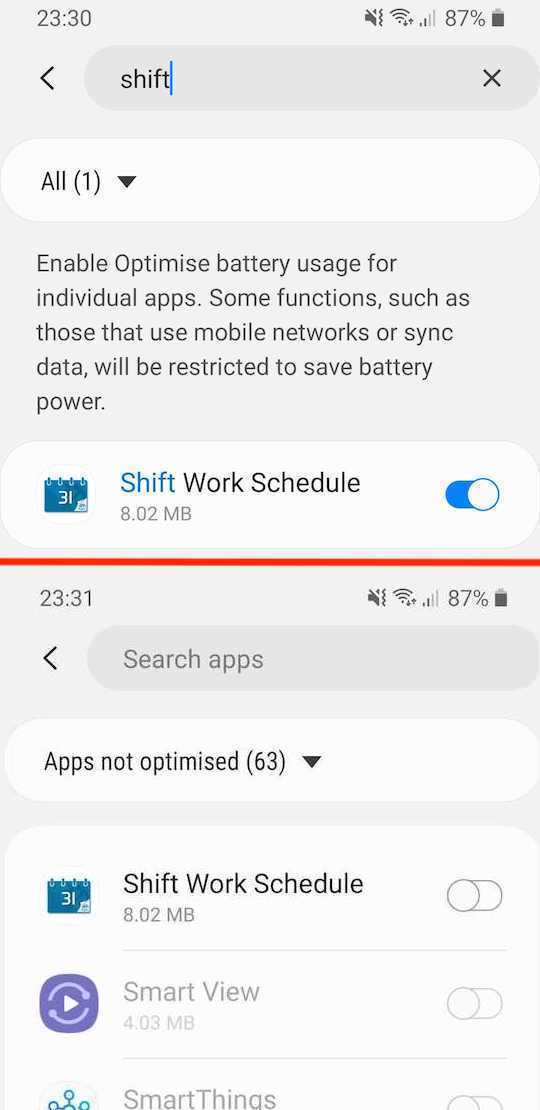
OnePlus
Make sure the Shift Work Schedule is in the auto-launch list. Open up Settings and click Apps > the gear icon > Apps Auto-launch. Find the Shift Work Schedule app in the list and toggle it on to enable auto-launch.
Oppo
Make sure the Shift Work Schedule is on the list of allowed start-up apps. Open Security Center, click Privacy Permissions, then Startup Manager, and then allow Shift Work Schedule App to start-up in the background.
Vivo
You can follow these steps to fix Shift Work Schedule background work:
- Add the apps to Speedup whitelist;
- Turn the apps on in High background power consumption;
- Allow the apps to Autostart;
Enable the auto-start setting for the Shift Work Schedule app. Open Manager, click App Manager, then Autostart manager, and then allow Shift Work Schedule App to auto-start in the background.
For Funtouch OS 3.0 and higher version, go to Settings > Battery > High background power consumption, then you can allow or disallow apps to run in the background even though they consume much power.
For the below Funtouch OS 3.0 version, go to i Settings > Power manager > Excessive background battery usage, then you can allow or disallow apps to run in the background even though they consume much power.
NOTE: For more info check this visual tutorial https://www.vivo.com/en/support/questionList?categoryId=46
Lenovo
Enable the auto-start setting for the Shift Work Schedule app. Open Settings and click Power Manager and then Background app management. Flip the Allow auto-start toggle for the Shift Work Schedule app.
Devices using Marshmallow OS or above (Android 6.0+)
If you've tried the relevant options above but the problem still persists, you can also try making sure that the Shift Work Schedule app is not optimized for the Doze feature (battery saving). You can find this setting on most devices by clicking Settings, then Battery, and then Battery Optimization. Make sure Shift Work Schedule is on the list of apps excluded from optimization.
NOTE: For more help, refer to this article on turning off doze mode for specific apps in Android Marshmallow .