Будильник или виджет не работают в приложении Скользящий График
На некоторых моделях телефонов могут некорректно работать виджет или будильники когда приложение Скользящий график закрыто. Столкнётесь ли вы с такой проблемой или нет, зависит от конкретной модели телефона и версии операционной системы Андроид.
Чтобы быть уверенным, что будильник прозвенит вовремя и виджет
обновится на следующий день, вам нужно разрешить Скользящему Графику
работу в фоне, разрешить
рестарт приложения - когда перезапускается телефон,
и
исключить приложение из списка оптимизации батареи
(скриншоты ниже).
Мы собрали некоторые рекомендации, чтобы
помочь вам это сделать на вашем телефоне. Также оставляю
ссылку на похожие инструкции
на других сайтах.
Важно:
Некоторые шаги могут отличаться для вашей модели телефона и версии операционной системы. Эта инструкция не может охватить все возможные варианты настроек телефонов всех производителей, если вы не нашли настройки под вашу модель телефона, советуем поискать более точную инструкцию в интернете
Huawei
If your Huawei phone is running on the latest EMUI 9 or EMUI 8. Then the settings to enable background running of a specific app will be found by following the steps below:
- On your Huawei phone. Goto Settings > Battery > Launch > [app].
- In this menu, each app will have a slider; you have to disable it for you to manage the underlying setting manually.
-
Now on your screen, you will see a prompt that says "Manage manually". It will have the following option:
- Auto-launch
- Secondary launch
- Run in background
You will have to enable Run in Background for the apps that are not showing alarms or missing widget updates when the phone is not in use.
Make sure the Shift Work Schedule is on the list of protected apps. Open System Settings, then Advanced Settings, then Battery Manager, and finally Protected apps. Enable the toggle next to the Shift Work Schedule to allow it to keep running even after the screen is turned off.
NOTE: For more help, refer to this blog post on fixing alarms on Huawei devices.
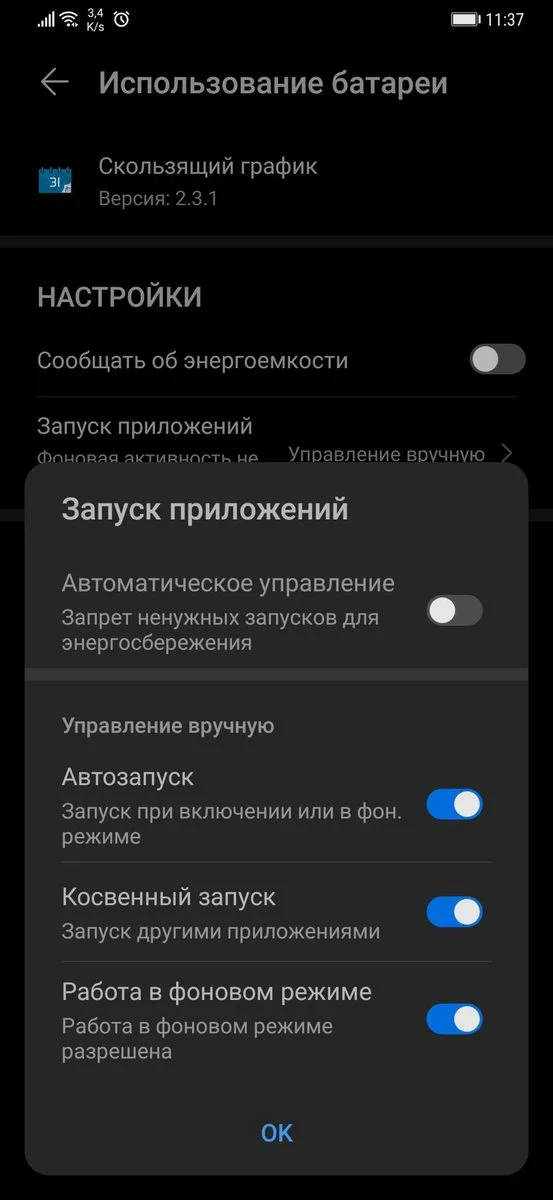
Xiaomi
Заходим в приложение "Безопасность" и нажимаем "Разрешения". В появившемся окне выбираем "Автозапуск". Убедитесь, что у Скользящего Графика он включен.
Более подробно все настройки Xiaomi описаны на официальном портале MI
Управление энергопотреблением:
Настройки устройства > Расширенные настройки > Battery Manager > Защищенные приложения — Приложение Скользящий График должно быть защищено (Device Settings > Advanced Settings > Battery Manager > Protected apps)
Настройки > Дополнительные настройки > Аккумулятор и производительность > Управление использованием батареи приложений >
Выключите режимы энергосбережения:
Выберите следующие параметры: энергосбережение в фоновом режиме > выберите приложения > Скользящий График > настройки фона > без ограничений
Безопасность > Аккумулятор > App Battery Saver > Скользящий График > Без ограничений
Samsung
If you're using the Shift Work Schedule app on a Samsung device, there are a few steps to take:
-
Switch OFF battery optimization for Shift Work
Schedule. Open Settings, then
Apps, then the three dots on the
upper right corner, then Special Access, then
Optimize battery usage. From here, tap on the
dropdown menu that says 'Apps not optimized',
then switch it to all apps and then switch off battery
optimization for the Shift Work Schedule App.
NOTE: For more help, refer to this blog post on fixing alarms on the Galaxy S8. -
Exclude the
Shift Work Schedule app from any of the battery
optimization features on your device. You'll find these in
Settings, then Battery. You'll
need to disable battery optimization for the Shift Work Schedule
app, as well as checking to make sure the
Restrict background data setting is disabled.
NOTE: For more help, refer to this Smart Manager Guide.
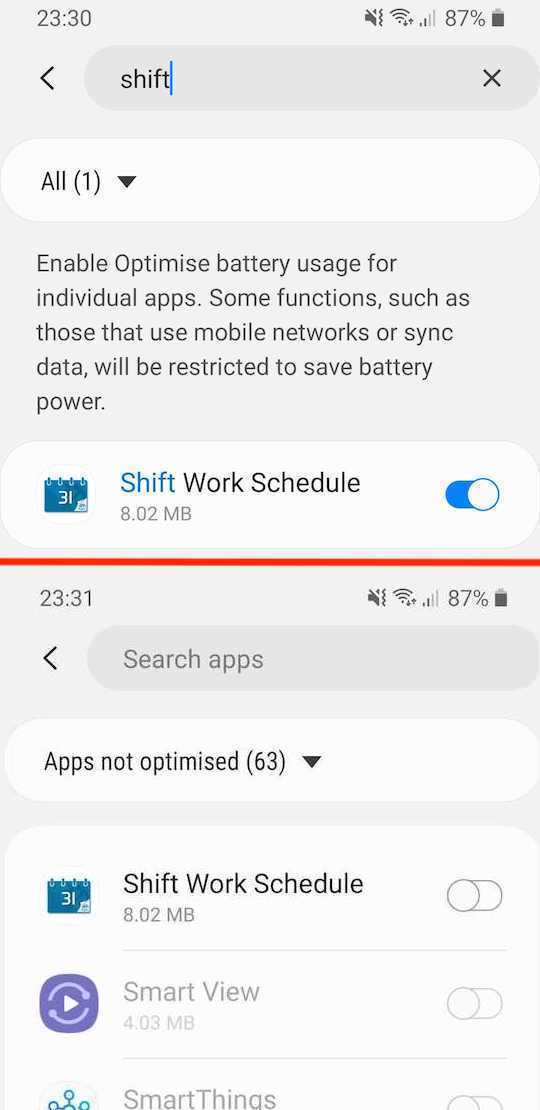
OnePlus
Make sure the Shift Work Schedule is in the auto-launch list. Open up Settings and click Apps > the gear icon > Apps Auto-launch. Find the Shift Work Schedule app in the list and toggle it on to enable auto-launch.
Oppo
Make sure the Shift Work Schedule is on the list of allowed start-up apps. Open Security Center, click Privacy Permissions, then Startup Manager, and then allow Shift Work Schedule App to start-up in the background.
Vivo
Включите автозапуск приложения в разделе Настройки > Дополнительные настройки > Приложения > Автозапуск (на телефонах с Funtouch OS версии 2.6 и ниже зайдите в iManager > Управление приложениями > включите Автозапуск)
Перейдите в Настройки > Батарея > Высокое энергопотребление в фоновом режиме, а затем разрешите приложению продолжать работу при высоком энергопотреблении (на телефонах с FuntouchOS версии ниже 3.0 перейдите в i Manager > Управление энергопотреблением > включите функцию Высокое энергопотребление в фоновом режиме для Скользящего Графика
Визуальный туториал от Vivo:
https://www.vivo.com/en/support/questionList?categoryId=46
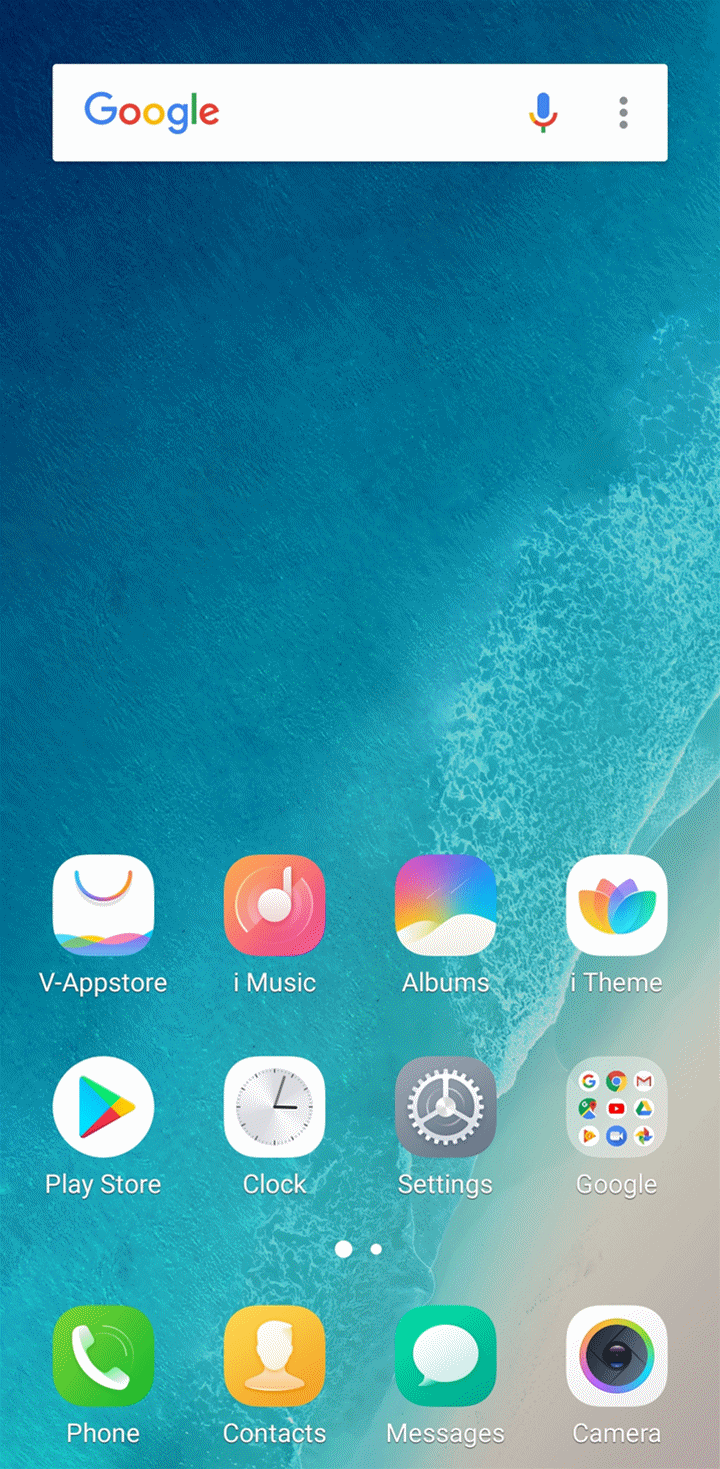
Lenovo
Enable the auto-start setting for the Shift Work Schedule app. Open Settings and click Power Manager and then Background app management. Flip the Allow auto-start toggle for the Shift Work Schedule app.
Devices using Marshmallow OS or above (Android 6.0+)
If you've tried the relevant options above but the problem still persists, you can also try making sure that the Shift Work Schedule app is not optimized for the Doze feature (battery saving). You can find this setting on most devices by clicking Settings, then Battery, and then Battery Optimization. Make sure Shift Work Schedule is on the list of apps excluded from optimization.
NOTE: For more help, refer to this article on turning off doze mode for specific apps in Android Marshmallow .